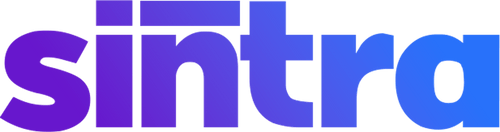Introduction
If you've encountered the frustrating "ChatGPT Access Denied" error on OpenAI's website while trying to access ChatGPT, you're not alone. This error can prevent you from accessing the ChatGPT service, leaving you wondering what went wrong and how to resolve it.
But fear not! In this article, we'll dive into what ChatGPT is, the possible reasons behind the "ChatGPT Access Denied" error, and most importantly, how you can fix it. Let's get started!
What is ChatGPT?
ChatGPT is an innovative AI tool developed by OpenAI. It allows users to engage in interactive and dynamic conversations with a language model, gaining valuable insights and information. By accessing ChatGPT, you can explore a wide range of topics and tap into the AI-powered language model's extensive knowledge and conversational abilities.
What is Error Code 1020?
When you encounter the "ChatGPT Access Denied" error, it is often accompanied by an error code: 1020. This error code specifically refers to the access denial of the ChatGPT service.
It can be frustrating, especially when you're eager to access and benefit from the capabilities of ChatGPT. However, understanding the possible reasons behind this error can help you find a solution.
Possible Reasons you're getting "ChatGPT Access Denied"
1. Same IP Address: If multiple access requests are made from the same IP address within a short timeframe, the ChatGPT service may interpret it as suspicious activity and deny access. To overcome this, access ChatGPT from a different IP address, such as a different internet network or by using a VPN service.
2. Security Measures: OpenAI employs Cloudflare's security systems to protect their services. Certain browsing behaviors or security rules may sometimes trigger access denial. To resolve this, try accessing ChatGPT with a different web browser that has fewer security extensions or bypass security measures by adjusting your browsing settings.
3. Excessive Requests: Excessive requests to the ChatGPT service might lead to access denial. This could be due to excessive use within a short period or too many concurrent requests. To fix this, ensure you're using ChatGPT within the allowable usage limits set by OpenAI and avoid overwhelming the system with a high volume of requests.
How To Fix ChatGPT Access Denied Error Code 1020
Now that we understand the possible reasons behind the "ChatGPT Access Denied" error, let's explore additional methods to resolve it.
1. Check OpenAI Server Status
Before jumping into troubleshooting, it's a good idea to check the status of OpenAI's servers. Sometimes, the error may not be on your end but rather a temporary issue on their side. You can visit OpenAI's official website or follow their social media channels for any announcements regarding service disruptions or maintenance.
2. Clear ChatGPT's Cookies in Your Web Browser
Cookies are small data files stored on your computer by websites you visit. Clearing ChatGPT cookies from your web browser can help resolve any potential conflicts or errors. Here's how you can do it:
Find the Settings or Preferences section on your preferred web browser and locate the Cookies or Privacy tab. From there, you can clear the cookies associated with the ChatGPT website.
3. Enable or Disable Your VPN
If you're using a Virtual Private Network (VPN) service, it's worth trying to either enable or disable it to see if it resolves the access denial issue. VPNs can sometimes interfere with the communication between your browser and the ChatGPT server. Experiment with enabling or disabling your VPN and refreshing the ChatGPT page.
4. Clear ChatGPT Data
Like clearing cookies, clearing ChatGPT's data from your browser can help resolve access denial issues. Here's how:
- In your web browser settings, navigate to your browsing data or cache settings. From there, clear any stored data associated with ChatGPT.
5. Disable or Remove Browser Extensions
Browser extensions, such as ad blockers or security plugins, can sometimes conflict with certain websites, leading to access denial errors. Temporarily disabling or removing such extensions can help identify if any of them are causing the issue.
- Access your browser's extension settings and disable or remove any extensions that might interfere with ChatGPT's functioning. Refresh the ChatGPT page to check if the error persists.
6. Try a Different Web Browser
If the error persists, try accessing ChatGPT using a different web browser. Sometimes, browser-specific issues can cause access denial. You can determine if the issue is browser-related by using an alternative web browser.
Conclusion
Encountering the frustrating "ChatGPT Access Denied" error can be resolved correctly. In this article, we explored the possible reasons behind this error and provided effective solutions to fix it. Remember to check OpenAI's server status, clear cookies and data, enable or disable your VPN, and disable or remove browser extensions to overcome access denial.
If the issue persists, don't hesitate to explore alternative web browsers or contact OpenAI's support team for assistance. And feel free to explore our free library of 2500+ ChatGPT prompts or learn how to engineer personalized ones yourself. Enjoy seamless and engaging conversations with ChatGPT!
Frequently Asked Questions
How to use ChatGPT with VPN?
To use ChatGPT with a VPN, ensure that your VPN is enabled and connected before accessing the ChatGPT website. If you encounter any access denial issues, try disabling the VPN temporarily or connecting to a different server/location within the VPN service.
How do I change my IP address on GPT chat?
To access ChatGPT and change your IP address, you can use effective methods like employing a Virtual Private Network (VPN) service. Connect to a VPN server to get a different IP address that ensures anonymity during online activities. Be cautious of any error messages that may appear due to site data conflicts. If needed, disable the VPN or consider using a reliable Chrome extension for managing IP addresses. Ensure you follow the VPN provider's setup instructions for a seamless internet connection while using ChatGPT.